How To Create an Invoice Using The Invoicely Mobile App?



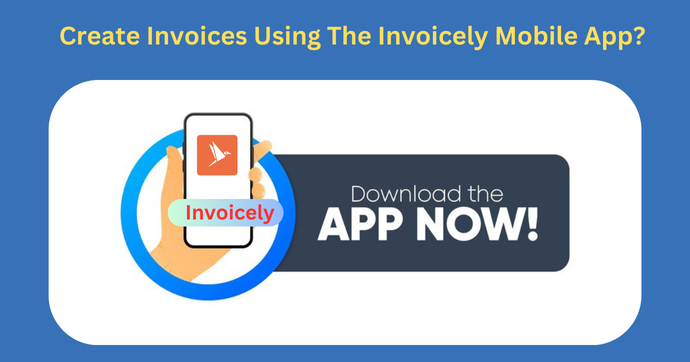
Creating an invoice has never been easier, thanks to the best free billing software available today. Among these, Invoicely stands out as a top choice for its user-friendly interface and powerful features. If you're looking for a way to handle your free invoicing needs, Invoicely is the perfect tool for you. This guide will walk you through the steps of creating an invoice using the Invoicely mobile app, ensuring that you can manage your billing effortlessly, even on the go.
Getting Started with Invoicely
First, you need to download the Invoicely mobile app from your device's app store. The app caters to a diverse audience by being available on both iOS and Android platforms. This ensures that a broad range of users can access it. After downloading and installing the app, simply open it. Then, proceed to sign in using your credentials. If you are new to Invoicely, you will need to create an account. This process is quick and straightforward, requiring only basic information such as your email address, password, and business details. Invoicely ensures a secure and seamless registration process, so you can start managing your invoices without any delays.
Navigating the Invoicely Interface
Upon logging in, you will be greeted by the intuitive dashboard of the Invoicely app. The dashboard serves as the control center for all your invoicing activities. Here, you can access various features of this invoicing software, such as client management, invoice creation, and financial reports. The clean and organized layout makes it easy to find what you need without any hassle. At the top of the screen, you will find the main navigation menu, which includes options for invoices, estimates, clients, and settings. This user-friendly interface is designed to simplify your workflow and enhance productivity.
Creating a New Invoice
To create a new invoice, follow these simple steps:
Step 1: Access the Invoice Creation Tool
From the main dashboard, locate the 'Invoices' section. Tap on it to enter the invoice management area. Here, you will see a list of all your existing invoices, sorted by date or status. This overview allows you to keep track of your billing history and identify any outstanding payments. To create a new invoice, tap on the 'New Invoice' button, usually marked with a plus sign (+). This action will take you to the invoice creation screen.
Step 2: Fill in the Invoice Details
You will now be directed to the invoice creation screen. Start by selecting the client you are billing. If the client is not already in your system, you can add their details quickly by tapping the 'Add Client' button. Enter the client's name, address, email, and any other relevant information. Next, specify the invoice date and due date to keep track of your billing cycle. Setting a clear due date ensures timely payments and helps you manage your cash flow effectively.
Step 3: Add Your Products or Services
In this section, list the products or services you are billing for. The Invoicely app will automatically calculate the total amount due, including any taxes or discounts you apply. This feature eliminates manual calculations, reducing the risk of errors. You can also add notes or terms and conditions to provide additional information to your client. This transparency helps build trust and ensures that your clients understand the details of the invoice.
Step 4: Customize Your Invoice
Invoicely allows you to personalize your invoice to reflect your brand. You can add your company logo, choose a template, and even change the color scheme to match your business identity. This powerful invoicing software ensures that you can create and manage invoices efficiently, saving you time and effort. This feature is especially useful for creating professional-looking invoices that leave a lasting impression. A well-designed invoice not only enhances your brand image but also makes it easier for clients to recognize and process your bills. Invoicely offers various customization options, so you can create an invoice that truly represents your business.
Step 5: Review and Send the Invoice
Before sending the invoice, review all the details to ensure everything is accurate. Double-check the client information, item descriptions, quantities, prices, and total amount due. Once you are satisfied, tap on the 'Send' button. You can choose to send the invoice via email or generate a PDF to share through other means. Invoicely also provides the option to print the invoice if you prefer to send a physical copy. The app keeps a record of sent invoices, so you can easily track their status and follow up if necessary.
Conclusion
Using the Invoicely mobile app, which is among the best free billing software options available. By following the steps outlined in this guide, you can take full advantage of Invoicely's features and keep your business finances in order. Invoicely's intuitive interface, customization options, and robust reporting tools make it an ideal choice for businesses of all sizes. Start using Invoicely today and experience the convenience of modern invoicing.
Read More-: Top 5 No-Sign-Up Websites For Creating Free Invoices